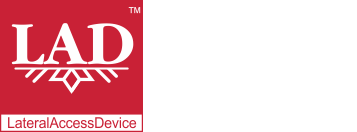User Guide
Table of Contents
Chapter 1: Introduction / Meet LAD
Chapter 2-1: Installation Tips
Chapter 2-3: Connecting to the Internet
Chapter 4: Configuring a Wireless Network
Chapter 5: Connecting and Managing Clients
Chapter 6: SIP Server / VoIP PBX
Chapter 6-4: Voicemail Boxes / VM Menus
Chapter 6-9: Call Routing & Processing Examples
Chapter 7: Access Controls / Parental Controls
Chapter 10: Network Security / LateralFirewall
Chapter 11: DNS Server and LateralDNS
Chapter 13: Ethernet Packet Capture
Chapter 14: Wireless Packet Capture, Monitoring and Reports
Chapter 15: Settings, NAT Forwarding / Port Mapping and Sys Info
Call Routing
LAD's flexible call routing functions are well suited to a wide range of call routing needs, from one telephone number to one telephone set setups up to sophisticated ringing arrangements incorporating call queues, ring groups/multiline ringing and extensions or for load balancing.
This section gives an overview of the call routing options and explains the different settings. For examples of how to set up specific call routing structures, see Call Routing & Processing Examples.
Call Routing for Paired Intercept SIP Accounts
LAD's simplest call routing structures are the paired client and server SIP accounts ("SIP Intercept Pair Accounts"), whereby calls on the client SIP account go straight to the server SIP account and vice versa.
The linkages for this paired arrangement are automatically put in place when using the "Create SIP Account Pair" form (see SIP Accounts). To manually change a pair of accounts into SIP Intercept Pairs, crosslink the client and server accounts to each other by selecting the corresponding account from the "Default Route" dropdown menu in the Call Routing section.
Processing Calls through SIP Groups
LAD's SIP Groups may be used to create ring groups, call routes based on caller ID, extensions, call routing based on the number dialed and load balancing. SIP groups are created and accessed via the VoIP page. To create a new SIP Group:
- From the Main Menu click on VoIP.
- Click on "Add SIP Group." This will open a new page.
- Give the group a name for reference (the name has no bearing on functionality).
- Select the Type from the dropdown menu.
- Ring Groups: Use Ring Groups to create multi-line ringing. Group member ringing may be programmed to occur simultaneously or in a staggered sequence.
- Load Balance: Use Load Balance to evenly distribute call traffic among multiple options. Group member ringing occurs in a "round robin" fashion when Load Balance is selected.
- Src Route: Source Routes route calls based on caller ID, for example, to route incoming calls to different ring groups based on the prefix of their caller ID. For example, all calls received from the area code "503" could be routed to one ring group, while all other calls could be routed to a different ring group. See "Add SIP Tel Number to Add Functionality to SIP Groups" below for more information.
- Dst Route: Destination Routes route calls based on the number dialed, for example, for extensions or to designate to which carrier outbound calls are directed based on their prefix. If you have only one VoIP carrier, only one destination route would be necessary to route all outbound calling to the client SIP account registered with your VoIP carrier. See "Add SIP Tel Number to Add Functionality to SIP Groups" below for more information.
- Checkmark "Active" and "In Use" for all SIP group types.
- Checkmarking "Active" enables the SIP Group's routing. Uncheckmarking it disables the SIP Group.
- Checkmarking "In Use" indicates that the SIP Group is to be kept. Uncheckmarking it indicate that it is available for the system to discard.
- Save changes.
- If you do not save the changes, no SIP group would be created.
SIP Groups may operate on a schedule. For more information on programming time of day and day of week schedules, see "Scheduling." SIP Groups may also be scheduled to be operational or not operational within a specific date and time range or on specific dates:
- Enter the desired date range in the "Date From" and "To" fields with the format MM:DD:YYYY HH:MM:SS, using a 24-hr time designation.
- Checkmarking "Date Block," "Date Allow" and "Date Exclude" either singly or in combinations determines how the date scheduling will be effected.
- Checkmarking either "Date Block" or "Date Allow" on their own deactivates or activates the SIP Group within the specified date range.
- Checkmarking either "Date Block" or "Date Allow" with "Date Exclude" deactivates or activates the SIP Group outside of the specified date range.
- If "Date Block" and "Date Allow" are concurrently checkmarked, the date entries specify specific dates on which the SIP Group would be operational, rather than designating a date range.
- Save changes.
SIP Groups also have some optional features:
- Switch: This setting allows the linkage of a SIP Switch, for manually enabling or disabling the SIP Group.
- Call Queue: Use this setting to associate the SIP Group with a Call Queue. For more information on setting up a call queue, see "Call Queues."
- Caller-ID: Calls processed through SIP Groups typically retain their original caller ID string, however, if "Enable CallerID" is checkmarked and this entry populated, the character string in this field would replace the caller ID of calls processed through the SIP group and the original caller ID string discarded.
Add SIP Tel Number to Add Functionality to SIP Groups
Elements of the SIP groups that add routing and other functionality are referred to as SIP Tel Numbers and may include SIP accounts (including both accounts for devices that register with LAD and accounts that connect to carriers), external telephone numbers and voicemail slots. SIP Tel Numbers are used within SIP Groups to create call handling processes for routing calls. Simply put, SIP tel numbers specify call routes. For example, SIP tel numbers of partial or full 10-digit telephone numbers may be created to direct matching outbound calls to different service providers (perhaps to take advantage of better rates or call quality that a provider may have for specific calling destinations) or to route matching incoming calls to different ring groups.
To add SIP tel numbers to a SIP group:
- On the SIP Group page, click on "Add SIP Tel Number". This will open a new page.
- Checkmark "Active" and "In Use."
- Enter a reference SIP tel number in the "Number" field and checkmark "Exact Match" if applicable (see below).
- In Ring Groups SIP Tel Numbers pointing to SIP accounts, voicemail boxes, other ring groups or VM menus may use any alphanumeric character string, which would be for reference or "nicknaming" purposes only.
- SIP Tel Numbers used with SRC or DST Routes must use partial or full numeric telephone numbers in the "Number" field. Checkmark "Exact Match" if you wish only exact matches to activate the route identified.
- Example: A SIP Tel Number in a SIP Group designated as a DST Route with 1909 in the "Number" field pointed to VoIP Carrier A would send all dialed calls beginning with 1909 to VoIP Carrier A.
- Example: You can set up DST Routes to create extensions by entering the desired numeric extension in the "Number" field and checkmarking "Exact Match."
- Select the destination for this group member in the "To" dropdown menu.
- If the destination is a number external to LAD, this selection must be a client account (i.e., a SIP account for connecting to a VoIP carrier). For more information, see the "To Number" setting below.
- If the SIP tel number is an extension meant to ring on a SIP device registered with LAD, select the SIP device's SIP account.
- Save changes.
SIP Tel Numbers may operate on a schedule. For more information on programming time of day and day of week schedules, see "Scheduling." SIP Tel Numbers may also be scheduled to be operational or not operational within a specific date and time range or on specific dates:
- Enter the desired date range in the "Date From" and "To" fields with the format MM:DD:YYYY HH:MM:SS, using a 24-hr time designation.
- Checkmarking "Date Block," "Date Allow" and "Date Exclude" either singly or in combinations determines how the date scheduling will be effected.
- Checkmarking either "Date Block" or "Date Allow" on their own deactivates or activates the SIP Tel Number within the specified date range.
- Checkmarking either "Date Block" or "Date Allow" with "Date Exclude" deactivates or activates the SIP Tel Number outside of the specified date range.
- If "Date Block" and "Date Allow" are concurrently checkmarked, the date entries specify specific dates on which the SIP Tel Number would be operational, rather than designating a date range.
- Save changes.
SIP Tel Number have a number of other features:
- Caller-ID: This setting modifies the caller ID to be displayed for calls processed through this SIP tel number. To enable this feature "Enable CallerID" must also be checkmarked. If the "Caller-ID" field is blank, no change to the caller ID string would be made, even if "Enable CallerID" is checkmarked.
- Example: You have a SIP Tel Number in a Ring Group programmed to ring calls to a cell phone and you wish the caller ID displayed on the cell phone to indicate that the call had originated through the Ring Group. Enter the desired numerical string into the "Caller-ID" field and checkmark "Enable CallerID" and the numerical string will be displayed as the caller ID of the call to the cell phone.
- To Number: This feature re-maps the call destination to the numeric string entered herein (if blank, no re-mapping will occur). If the number string is a telephone number external to LAD, the selection in the "To" dropdown menu must be a client SIP account that connects to a VoIP carrier.
- Example: You wish a SIP ring group to ring calls on a cell phone number. Enter the cell phone number in the "To Number" field and select a client account connecting to an exernal carrier from the "To" dropdown menu.
- Switch: This setting allows the linkage of a SIP Switch, for manually enabling or disabling the SIP Tel Number.
- Group: This identifies the SIP group to which the tel number / member belongs. The dropdown menu selection may be changed to assign the tel number / member to a different SIP Group or no SIP group.
- Start Delay: This setting is applicable to SIP Tel Numbers associated with Ring Groups and modifies how many seconds would elapse before a call starts ringing for the member.
- Max Invite: This setting specifies how many seconds LAD will wait before considering an unacknowledged SIP INVITE message as failed or timed out
- Max Ringing: This setting specifies for how many seconds LAD would attempt to ring the call before considering the call failed.
- Max Call: This setting limits how long in minutes a call answered by this member may last. When the max call length is met, the call automatically terminates.
- Priority: This setting designates the SIP Tel Number's priority within the SIP Group to which it belongs, with 0 equaling the highest priority and 100 the lowest.
- IP From/To: This optional feature restricts connections by IP address. If the value is 0, all connections are allowed. If the value is anything other than zero, only connections from matching IP addresses would be allowed.
Adding Call Routing to SIP Accounts
Once you have set up call routing groups, you may add call routing to the SIP accounts by opening the SIP account pages. Find the Call Routing section and select the desired Default Route. Additional routing may be selected to supplement the default route or as failovers.
Single Function SIP Account / Intercom-Style Calling
SIP accounts may be directly linked to another SIP account or other single destination (such as a voicemail box or conference room), in which case any call placed using the SIP account (regardless of the number dialed) would ring on the SIP account (or other single destination) to which it is directly linked. This is useful for setting up intercom-style lines on VoIP telephone sets. To do this go to the SIP account page and select the desired destination from the "Default Route" dropdown menu in the Call Routing section.
Testing Call Routes
To check how a number would be routed based on the settings in LAD, use the Check Destination Number feature, which may be reached from the main VoIP page.
<< SIP Accounts | Call Queues >>