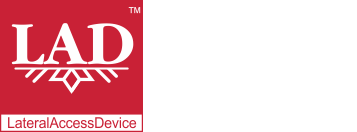User Guide
Table of Contents
Chapter 1: Introduction / Meet LAD
Chapter 2-1: Installation Tips
Chapter 2-3: Connecting to the Internet
Chapter 4: Configuring a Wireless Network
Chapter 5: Connecting and Managing Clients
Chapter 6: SIP Server / VoIP PBX
Chapter 6-4: Voicemail Boxes / VM Menus
Chapter 6-9: Call Routing & Processing Examples
Chapter 7: Access Controls / Parental Controls
Chapter 10: Network Security / LateralFirewall
Chapter 11: DNS Server and LateralDNS
Chapter 13: Ethernet Packet Capture
Chapter 14: Wireless Packet Capture, Monitoring and Reports
Chapter 15: Settings, NAT Forwarding / Port Mapping and Sys Info
Groups
In addition to the ability to manage clients individually, LAD gives users the option to manage client devices in groups. By placing client devices in groups, users can manually disable and enable multiple client devices with the press of a single button, and can also easily propagate disable/enable schedules to multiple devices at the same time, without having to go through each client device's settings page individually.
- By default all client devices new to the network are placed in a default group until the user moves them to a different group (or to no group at all).
- To associate or disassociate a client device with a group, go to the client device's settings page and select the desired group from the dropdown menu and save changes.
- To find a list of all groups, from the main menu, click on "Groups." This will open up a new page from which you can select the group you wish to view.
- On the individual group pages you will find a list of all associated client devices with information on their status and most recent utilization information.
To set all group members to the same enable/disable schedule, set the desired scheduling information, checkmark "Enable Scheduling" and click on "Apply to All Group Members." This will update the enable/disable schedule of all group members to match the schedule set on the group page.
Please see Scheduling for details on setting up scheduling in LAD.
<< Connecting and Managing Clients | Ports >>