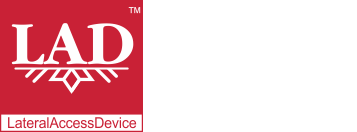User Guide
Table of Contents
Chapter 1: Introduction / Meet LAD
Chapter 2-1: Installation Tips
Chapter 2-3: Connecting to the Internet
Chapter 4: Configuring a Wireless Network
Chapter 5: Connecting and Managing Clients
Chapter 6: SIP Server / VoIP PBX
Chapter 6-4: Voicemail Boxes / VM Menus
Chapter 6-9: Call Routing & Processing Examples
Chapter 7: Access Controls / Parental Controls
Chapter 10: Network Security / LateralFirewall
Chapter 11: DNS Server and LateralDNS
Chapter 13: Ethernet Packet Capture
Chapter 14: Wireless Packet Capture, Monitoring and Reports
Chapter 15: Settings, NAT Forwarding / Port Mapping and Sys Info
Navigating the Main Menu
The first screen that you will see after logging into LAD will be the Main Menu.
The Main Menu includes the list of Active Computers and Devices, links to general, wi-fi and VoIP settings, black/whitelisting, port and system info, and information concerning WAN and LAN activity. At the top right you will see your WAN IP address, which corresponds to the IP address assigned to LAD's internet port (port 1). To the right of the WAN IP address is the time remaining for which the WAN IP address has been assigned to the port, expressed in hours, minutes and seconds. This information generally comes from the DHCP or PPP server of your ISP. If the timer is from a DHCP server, it will be clickable. Clicking on it would request the DHCP server to renew it, however, in practice this may be moot as many ISP's DHCP servers often will only renew the address for a length of time corresponding to the remaining term of the prior lease.
You may also see two other countdown timers in the upper right hand of the screen. If the system has only recently been installed, for a period of time you will see a countdown for HDD formatting. During formatting the system checks all the sectors of the HDD and maps out which blocks are performing poorly. If the HDD is in poor condition and the system detects too many bad sectors, it will alert you that the HDD is unusable and you will have to install LAD on a different machine or change the HDD of the current machine. HDD formatting usually completes within six to 16 hours from installation, depending on the size of the HDD. If you use a larger HDD it may take as long as 24 to 48 hours.
The last timer is a 15-second countdown that appears when you make changes to LAD's settings or when LAD detects a new device. When the 15-second countdown completes, the changes will be implemented. If you continue to make changes during the 15-second countdown, each time you save a change the timer will restart from 15 seconds and all changes would be implemented at the same time, once it completes a full countdown. Depending on the load on LAD, when it implements changes you may notice a brief pause or slowdown in responsiveness, which will pass once all changes have been implemented.
Computers and Devices Section
The Computers and Devices section lists up to nine of the most active devices on your network, including computers, VoIP phones, switches, routers, smart appliances, IoT devices and anything else that connects to your local network whose traffic passes through LAD. If you have more than nine computers and devices, additional devices may be viewed by clicking on the "View All Devices" link. If you have nine or less total devices connected to LAD, LAD will show all of these devices on the main menu page, regardless of their activity level. If a device listed here is not currently connected, it will be marked as offline.
Here LAD displays statistics for each computer or device listed, including their IP addresses, the date and time of the last time they sent or received a packet, and their bandwidth and packet rate at that time. The bandwidth and packet rate are calculated based on the total amount of data or packets sent and received in the previous full minute. The number to the right of the IP address indicates which of LAD's network interfaces the device is connected to. If the listing is for a computer or device that was active at one time but has not been detected since the last time LAD was rebooted, this number will display as 255.
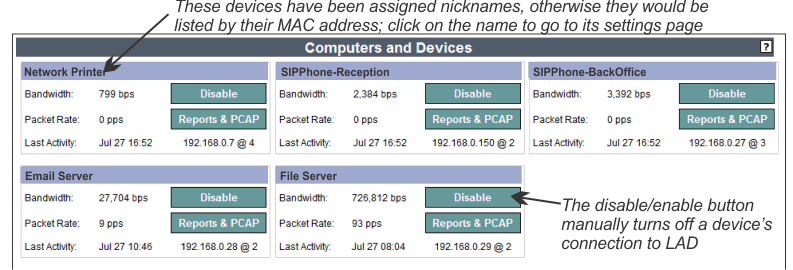
The device's "Disable/Enable" button manually disables or enables the device's connectivity on demand (overriding all other connectivity settings and schedules), while "Reports & PCAP" opens a page from which to view the device's reports and download its packet data.
Clicking on a computer's or device's name will open up a new page with additional information pertaining to the individual device.
Active Domain Group Switches section
This section lists the active domain group switches. Domain group switches are a way to manually allow or disallow access to a set of domains on demand, irrespective of their pre-set scheduling and other settings. If you do not have any switches activated, you may view the full list of switches by clicking on the heading of this section.
For more on Domain Groups Switches, see Access Controls / Parental Controls
Other Items on the Main Menu Page
- Clicking on "Domains" in the bottom left will open up the domains page, which lists the domains for which you have set access controls (see "Access Controls", later). This feature is also referred to as DNS firewalling.
- "Global Settings" lets you change LAD's general settings, including settings for internet connectivity, administrative access, port mapping and DNS servers. This is also where you would go to change your user name and password (see "Managing LAD", later). Wi-Fi settings are accessed in a separate section, by clicking on "Wi-Fi."
- "Ports" brings up a list of the physical ports (or network interfaces) on your LAD machine, both wired and wireless, along with statistics and reports for its individual network interfaces.
- "Wi-Fi" takes you to the sections for wi-fi settings and wi-fi monitoring.
- "White/Blacklisting" brings up the list of domains for which you have set up white- and blacklisting. You may also add new domains to white- and blacklisting on this page and check the effect of your white- and blacklist settings, including scheduling, for specific domains and for specific devices.
- "System Info" provides information on the utilization of the system and hard drive status, along with information about your LPN membership status and a form for upgrading LAD.
- The "Network Utilization" section displays information on external and internal utilization, with a link to relevant reports.