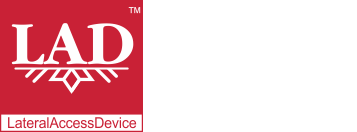User Guide
Table of Contents
Chapter 1: Introduction / Meet LAD
Chapter 2-1: Installation Tips
Chapter 2-3: Connecting to the Internet
Chapter 4: Configuring a Wireless Network
Chapter 5: Connecting and Managing Clients
Chapter 6: SIP Server / VoIP PBX
Chapter 6-4: Voicemail Boxes / VM Menus
Chapter 6-9: Call Routing & Processing Examples
Chapter 7: Access Controls / Parental Controls
Chapter 10: Network Security / LateralFirewall
Chapter 11: DNS Server and LateralDNS
Chapter 13: Ethernet Packet Capture
Chapter 14: Wireless Packet Capture, Monitoring and Reports
Chapter 15: Settings, NAT Forwarding / Port Mapping and Sys Info
Connecting to the Internet
LAD may take the place of your old router/firewall and connect directly to your modem. Please note that with some connections, such as fiber, the modem may be located in a remote location and not visible to you. In this case, your Internet connectivity would come through an Ethernet cable directly from the wall. Regardless of whether the modem is on your premises or remote, LAD should be configured with the settings expected for connectivity (generally you would get this information from your ISP). LAD also supports PPPoE and VLAN, which are sometimes used for DSL Internet connections.
Please note: If you are connecting LAD directly to a modem on your premises, you may need to power off or reboot it when connecting LAD.
LAD may also get its Internet connectivity from a router that you already have in place, in which case you would simply connect LAD’s WAN port to one of the other router’s Ethernet ports.
Internet Connectivity Settings
Unless you chose to pre-configure LAD with specific connectivity settings when downloading the installation module, LAD defaults to DHCP, which is widely used.
To change the Internet connectivity settings, login to LAD and click on “Global Settings.” If connecting LAD directly to your Internet source, you will need to get the correct connectivity settings from your ISP. LAD supports the following types of connectivity:
- DHCP / dynamic IP
- Static IP
- PPPoE
- VLAN
- PPPoE with VLAN
Below is a screenshot of the general settings, which may be accessed in the admin interface once you have installed LAD on your hardware. If you use a DHCP connection (which is the most common), many of the fields would be automatically populated.
For more information on the General Settings, please see Settings, NAT Forwarding / Port Mapping and Sys Info.
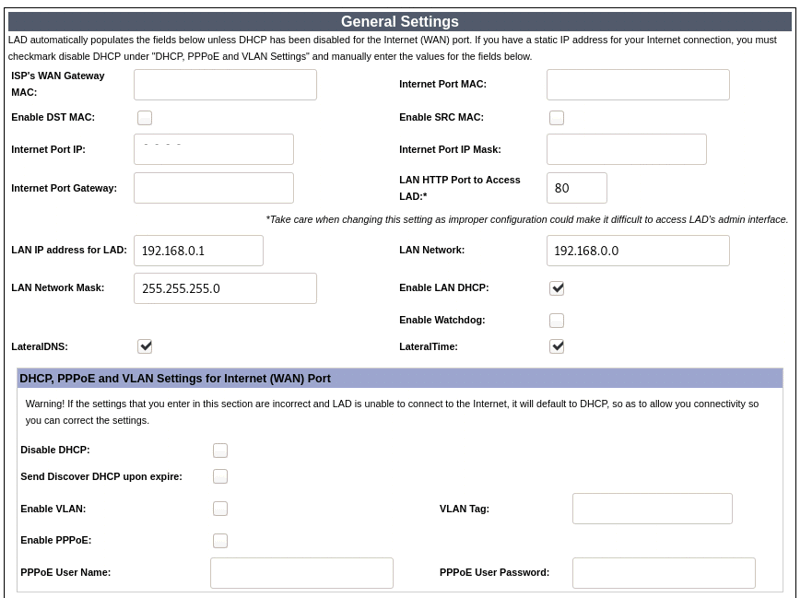
<< Logging In | The Main Menu >>